A guide how to
manage your Zeeves wallet
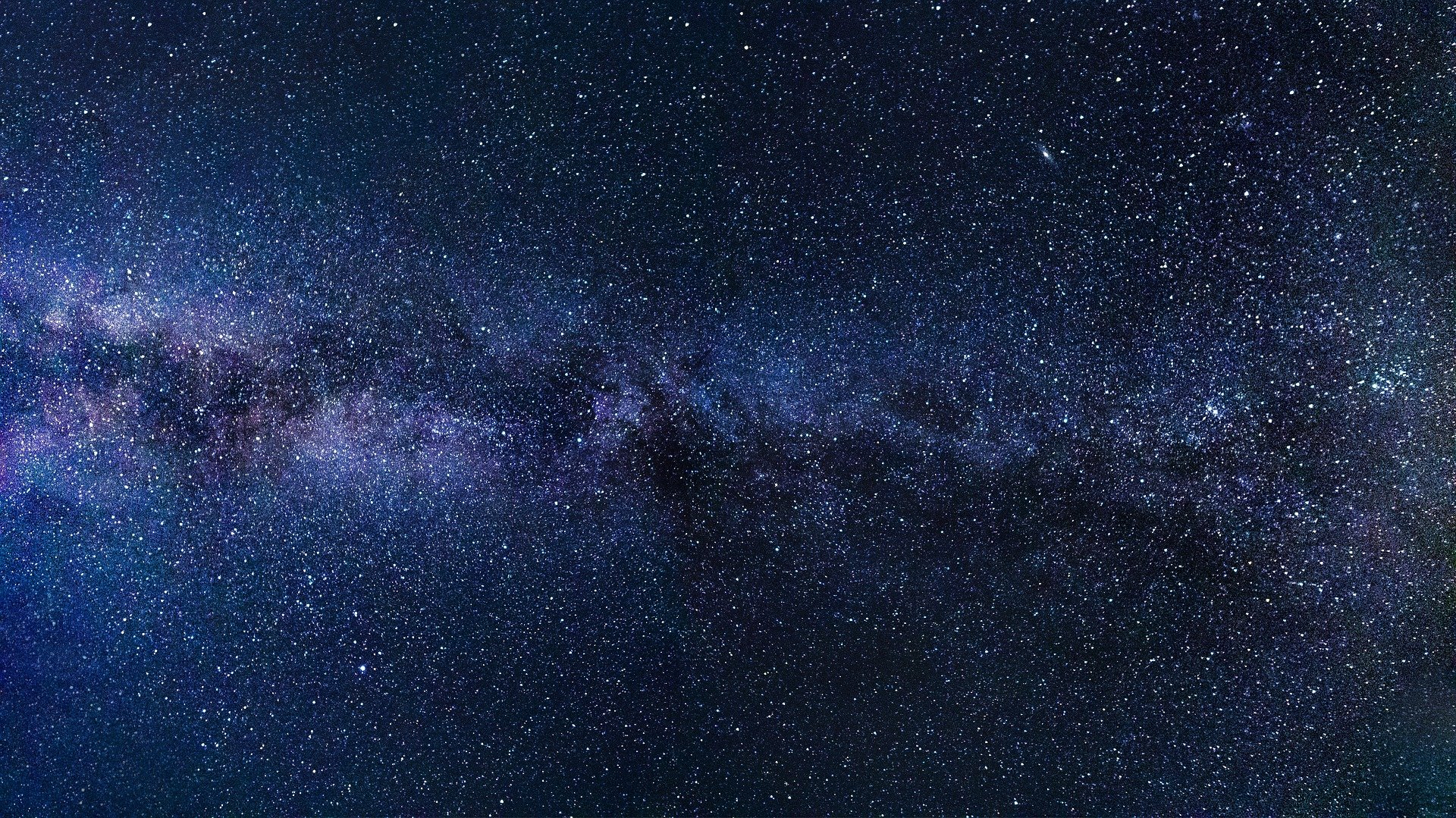
Create account
1) Choose "Create account" option from the first message of the bot after you start the chat
2) Web page will be opened (this is bot secure UI, where account data will be stored on your local device)
3) Fill in the simple registration form (please, remember password you specify, you will not be able to restore it in the future!)
4) Choose authentication method (both are same secure) - QR code or mnemonic phrase
5) Save your authentication data somewhere (QR code is being sent to email, because it unlocks account only in pair with password which you remember, while mnemonic is not being transferred anywhere, as far as it is the exclusive key for your account)
6) Close web page - you now should be able to use Zeeves bot!
Import account
1) Choose "Import account" option from the first message of the bot after you start the chat or remove previous account
2) Web page will be opened (this is bot secure UI, where account data will be stored on your local device)
3) Choose account import method. Now we support three methods - QR Code + Password, Mnemonic Phrase or Private Key
4) Provide web page with all required authentication data
5) You will be given Zeeves bot QR right after account import, feel free to use it to import account again on other devices
6) Close web page - you now should be able to use Zeeves bot!
Buying crypto
1) Push "Buy Zilliqa" button in the main menu
2) Choose a payment service and push the respective button (use MoonPay for most of countries or XanPool if you are from ASEAN)
3) You will be redirected to the payment service website
4) Follow the instructions on the payment website
Sending crypto
1) Push "Send" button in the main menu
2) Choose what do you want to send - Zilliqa or Zilliqa-based token (ZRC) on your balance
3) Enter amount you want to transact and send it to the bot OR choose "Max" option within inline menu
4) Enter transaction destination - it can be telegram nickname of other Zeeves user or zilliqa address
Viewing NFT balances
1) Press /nft link in the message above main menu, or type /nft command yourself
2) You will be able to view your NFT balances
3) For now you can only view NFT urls and perform Sending NFT transaction, same way as ZRC token transfer
4) To switch back to regular main menu mode you can use /tokens command
Get address information
1) Press "My address" in the main menu
2) Copy your address from bot message
3) Optionally go to Viewblock using external link to view your zilliqa wallet on blockchain explorer
Viewing transaction history
1) Press "Settings" in the main menu
2) Press "Payment history"
3) Choose direction - from you or to you
4) Get full details about transactions you've made using Zeeves bot
5) Please not, that by now not all transfer will appear on Payment History, for exact details please go to Viewblock
Switch account
1) Press "Settings" in the main menu
2) Press "Remove account"
3) Confirm removal going through web UI page to clear current account data on secure UI
4) Create a new account or import the one you already have
Contact us at team@zeeves.com or https://t.me/ZeevesHelpdesk in case of any problem